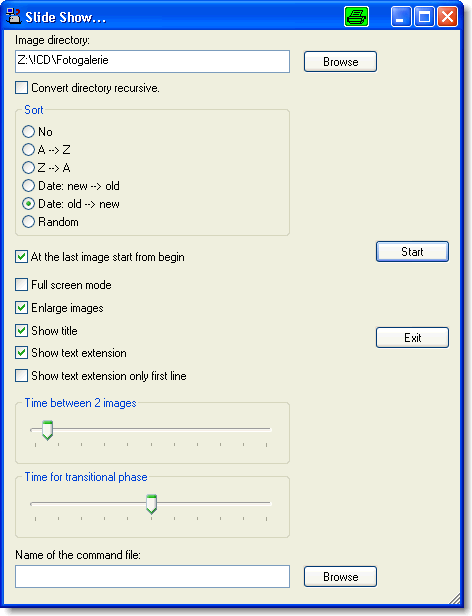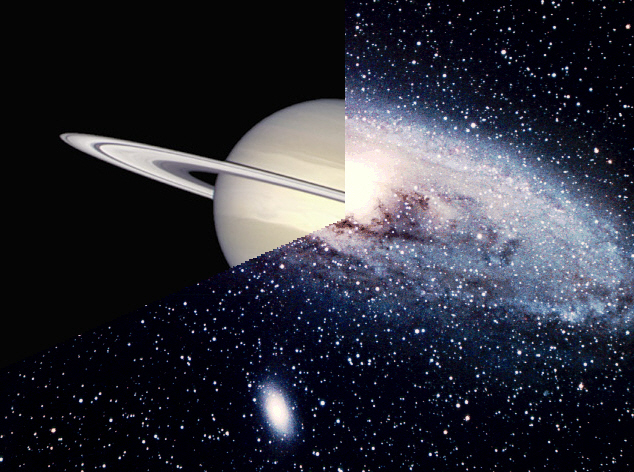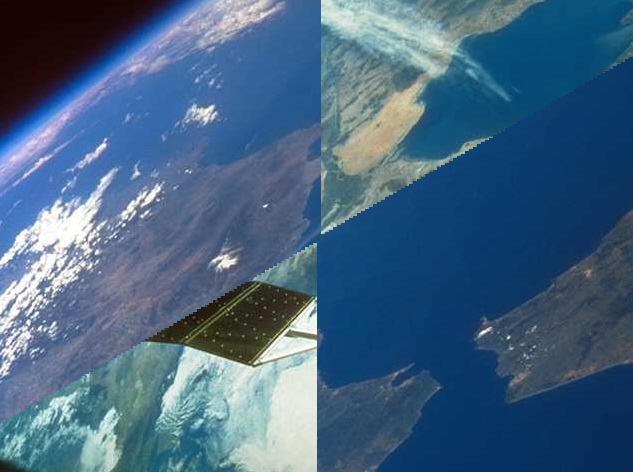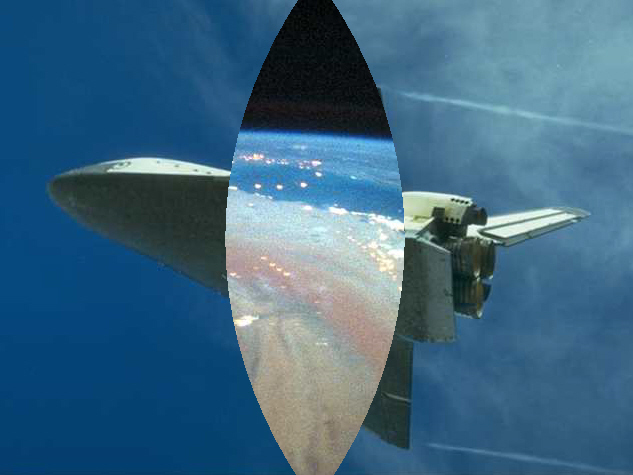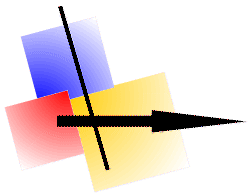 |
Slide Show |
With the program Hardcopy you can present your images in form of a slide show.
- Different options are put to your disposal:
- Subdirectories can be included in the slide show.
- Different sorting methods
- Randomly controlled show
- Full screen modus
- Enlarging images (to screen width or screen height respectively)
- Showing text extension
With the image formats GIF, JPG etc. you can store an additional text together with the image. This text is shown then in the slide show.
This is a very simple method to comment on each image.
- Time settings
- You can play a sound.
This could be a WAVE-file, for example an explanation or a working directive respectively.
- You can use following formats: WAVE, MIDI, MPEG, AU, AIFF, etc.
- You can term the soundfiles correspondingly; then they are played in this place.
- In the text extension you can put the directive to play a determinated file.
- From this you are able to comment on each image.
- Or to play another song from a determinated position on.
If a new statement is reached and the "old" statement is still playing, so the old statement is masked slowly.
- The statement is given in the 1st line of the text extension and has following format: AUDIO:"filename"
For example: AUDIO:"D:\SlideShows\mm\Cosmopop-Ohlala.mp3"
This statement can be given relativly, for example: AUDIO:"..\mm\Cosmopop-Ohlala.mp3"
- About an instruction file you can dub on text, execute Hardcopy-makros, determine the sequence and specify all options.
- If you use the extension .hcd for the instruction file, you can start your slide show also about a double-click in the Explorer / File Manager.
(You can also put on an empty file to use this effect.)
- You can also integrate your slide show into the Hardcopy - help - menu.
Example: Set the right mouse button with 'Cut rectangle' (835 KB)
Unpack this Zip-file in the Hardcopy installation-directory.
After that the items:
Help  Slide show...
Slide show...  Set the right mouse button with 'Cut rectangle'
Set the right mouse button with 'Cut rectangle'
are put to disposal.
- There are some 100 different image transition methods on disposal.
- The slide show is finished like a screen protector.
(To move the mouse or strike a key)
- You can stop the slide show with the blank key (pause function), to strike the blank key once more resumes the slide show.
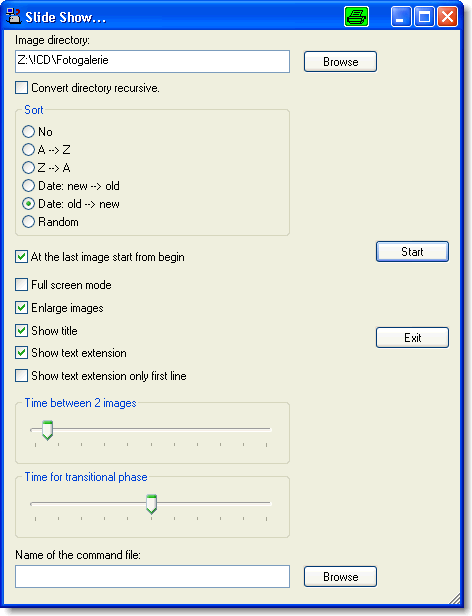
In the following some examples.
(These examples don't show the image transitions in motion unfortunately!)
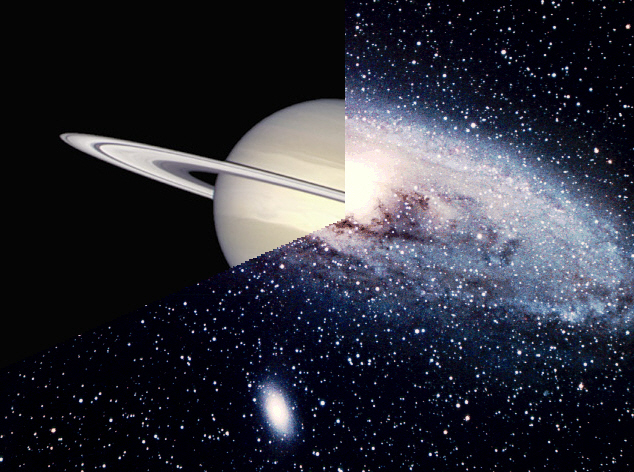
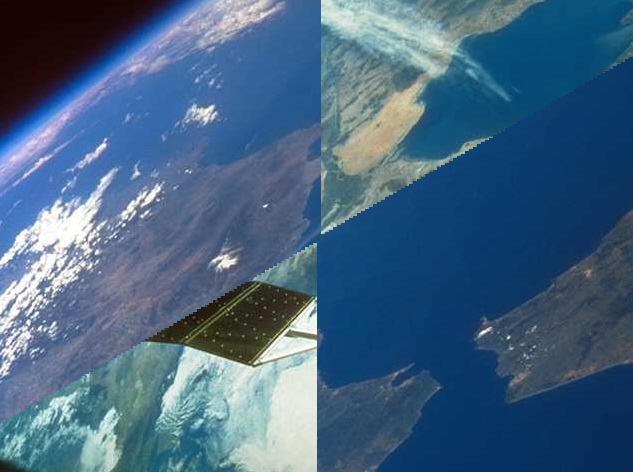
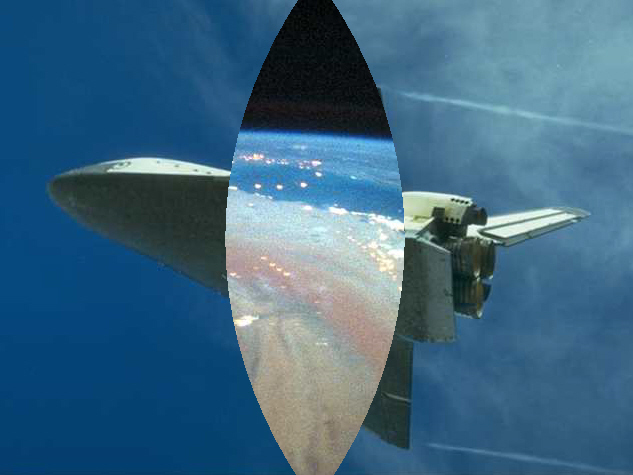
You can set up a description or a working directive with the slide show, too.
You have the possibility to use an instruction file, in which you can predetermine all options of the slide show. It is also possible to play Hardcopy-macros.
This example is from the slide show, which was mentioned at the beginning of this side.
(Because of file size this image is shown here in reduced quality.)

Letzte Änderung / Last update: 12.12.2024 08:15:58
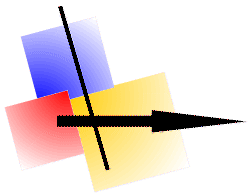
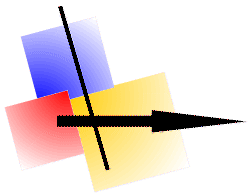
 Slide show...
Slide show...  Set the right mouse button with 'Cut rectangle'
Set the right mouse button with 'Cut rectangle'