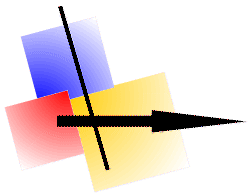 |
News |
- Version 2025.10.09
- New menu item in the Hardcopy system tray: "Paste + Open Hardcopy Window."
- This menu item is displayed when an image is detected in the clipboard.
- For example, you can right-click an image in your browser (Edge/Chrome/etc.) and then paste it using this menu item.
- In Microsoft products such as Word, Excel, Outlook etc., you can select and copy anything; in this case, everything is pasted into the Hardcopy.
- Version 2025.03.31
- Virtual Desktop Support
- If you want to move the current Hardcopy window (with its contents) to the current desktop, click "Open Hardcopy Window" in the system tray.
- If a Hardcopy function is clicked in the System Tray, the function is executed on the current desktop and the Hardcopy window is also opened on that desktop. (For example, the "Rectangle" function is now executed on the current desktop.)
- If you click the Hardcopy-Printer-Icon or use a keyboard function (e.g., the "Print Screen" key), editing takes place in the current Hardcopy window, even if this window is open on another desktop. If you use the "Open Hardcopy Window" option for this function, the Hardcopy window will open on the current desktop.
- Version 2025.02.26
- Internal changes. (Logging for debugging has been enhanced.)
- Version 2024.12.16
- The shooting date and other camera settings were not adopted for the "JPG Exif Digital Still Camera..." formats.
- The "Open/Close" Settings have been revised.
- Version 2024.11.28
- Microsoft Defender and other antivirus programs mistakenly detected a Trojan.
- Version 2024.10.27
- Under Settings → Options → Open/Close" you can select "Maximized", however the window is not maximized, only enlarged.
- Version 2024.09.07
- The Hardcopy icon in the system tray is displayed automatically starting with Windows 11 23H2.
(Manually moving it from the overflow area is no longer necessary.)
- If the keystroke is assigned to the Microsoft Snipping Tool, it will be changed to the Hardcopy program.
- Version 2024.08.14
- The Hardcopy icon was displayed in the taskbar when the computer started.
(and not just in the system tray)
- Version 2024.08.13
- If the function "Process Hardcopy window" is selected without an image in the window, a corresponding message is now displayed.
- Hardcopy is now started automatically via the registry. (previously via a link in the autostart)
Correct values are now displayed in the task manager under the "Autostart" tab. (also in Microsoft Autoruns)
- Version 2024.06.03
- If the function "Process hardcopy window" is selected without an image in the window, a corresponding message now appears.
- Hardcopy now starts automatically via the registry. (previously via a link in the autostart)
The correct values are now displayed in the task manager and under "Microsoft Autoruns".
- Version 2024.06.03
- With the drawing functions (at the bottom of the window) you can now draw an ellipse or circle around the starting point.
This also works with the rectangle functions and the line.
The possible functions are displayed after you click on the drawing function.
- Version 2024.04.16
- The calculation of the character size has been adjusted in various dialog windows. The descenders of g, p, q, and y were not fully displayed.
- Version 2024.01.15
- For the "Send" function (mail), the font, font size and font color can be specified under "Settings → Options → Headings".
- Version 2023.09.29
- Version 2023.07.13
- In the 'Rectangle' function, the ESC key did not work when the Hardopy window was not in the foreground.
- Adjustment for SAPGUI 7.70.
- Version 2023.05.08
- If the "Insert Cursor" function is selected under "Settings → Functions", then the mouse pointer is inserted or printed out in the set size.
- When using the drawing functions, the status bar shows what is possible using additional keys (CTRL/ALT).
- Version 2023.01.20
- Under Windows 11, Microsoft delivers incorrect values for the window positions in the Office programs, which led to an unfavorable position of the hardcopy printer icon.
A correction can be made by making an entry under "Settings → Options → Printer Icon" →
Recommended entry:

These values are preset on a computer when it is first installed.
- Version 2022.05.03
- A new toolbar could not be created.
(Error message: "Encountered an improber argument")
- Version 2022.02.23
- The hardcopy printer icon was not displayed on certain monitors with office programs.
- Version 2022.02.18
- The hardcopy printer icon was displayed too narrow on certain monitors.
- Version 2021.08.02
- Adjustment for Windows 11.
- Version 2021.05.11
- New MSI version, with this version a simple update is possible, an uninstallation is no longer necessary.
The MSI parameters have changed, if you use Hardcopy setup parameters (e.g .: SetupIniDir), please refer to the technical documentation.
- Version 2021.03.25
- If you hold down the Cntrl key while drawing arrows (with the toolbar at the bottom of the window), a double arrow is drawn.
- With "Capture → Window" or "Capture → Object" the selection is now marked with a green frame.
- Version 2021.01.12
- New online support application, no input is required, no IP address, no password, ...
- Unnecessary dump after an error message is no longer generated.
- Version 2020.11.12
- If the mouse pointer is over the printer symbol, the current function assignment is displayed.
- The display of this tooltip can be switched on or off via "Settings → Options → Printer Icon → Show tooltip".
- Error in the Winword interface: The error message is now also output in plain text..
- Version 2020.09.28
- If an area outside the image was selected when cutting, an error could occur.
- The Powershell script for sending emails is now signed.
- The tolerance for the drawing functions is now saved for each tool.
- Version 2020.06.09
- The representation was not corrected when moving toolbars or individual buttons.
- The function "Reset all toolbars when starting Hardcopy" does not always work.
- Reading the registry has been optimized.
- The size limit of 255x255 bits has been removed for the icon format.
- Adjustment for Windows 10. (authorization problem when sending with Outlook)
- Version 2020.04.30
- When multi-monitor mode, the Hardcopy printer icon was incorrect or not shown.
(The operating system provides incorrect values for the symbol positions in the title bar with the current Windows update.)
- Version 2020.04.15
- The "Scan" menu was not displayed.
- Version 2020.03.11
- If no Hardcopy printer icon is displayed in SAPGUI, you can select nSAP under "Settings → Options → Intern".
- Version 2020.02.01
- Fixed bug with "Insert text".
(If no rectangle selected, it could cause a program termination.)
- Version 2020.01.08
- You can now change the size of the "Open" window and the "Save as" window.
- In the "Options Window" the column width was not adjusted when changing the DPI.
- DPI scaling for line width, transparency / tolerance and zoom factor adjusted.
- Version 2019.11.28
- If an attribute was deleted during the font selection in the function "Insert text", then this was ignored.
(e.g., "no underline" or "no strikeout")
- If "Picture as attachment" was selected under "Settings → Options → Mail" then this was ignored.
- Version 2019.09.30
- The menus "Wheel" and "Image List" are now no longer displayed by default, you can be switched on via the "Settings" menu.
- Version 2019.08.14
- If the Hardcopy window was minimized using the "Close" symbol in the system tray, then no printer icon was displayed for a short time.
- Better diagnostic option.
- Version 2019.06.07
- Outlook Mail or Mapi is now realized via Powershell.
(This function can be turned off with "Settings → Options → Intern", select "noPSmail".)
- Version 2019.03.20
- Optional support of 64 bit MAPI.
(from version 2019.06.07 standard)
- Version 2019.01.14
- Adaptation Hardcopy-Basic-Script to Windows 10.
- The right Ctrl key can be used to move a selection faster.
- Printing from the Hardcopy-Image-Viewer corrected.
- File format EMF updated.
- Version 2018.08.03
- Adjustment for Windows 10 - If the computer is locked with "Windows key + L"
and selected in the Hardcopy settings "Always On Top",
then the setting "Always On Top" is canceled for the time of the locking.
- Version 2018.07.27
- If Citrix has trouble drawing the Hardcopy crosshairs (for the rectangle function), the option "E1=r-Sleep" can now be selected under
"Settings → Options → Intern"
and under "E1:" a number, e.g. 50 for "wait 50 milliseconds" are entered.
- In the old "Insert Text" function, the focus is now set to the text at startup.
- If the Hardcopy Basic Editor is open, when closing Hardcopy this editor also closed.
- Problem with Samsung printer driver fixed.
- Version 2018.04.16
- Version 2017.11.29
- Have the Hardcopy window an incorrect size or position (for example, outside the monitor), the size and location will be set by the operating system.
- Version 2017.11.22
- If a printer was selected under "Settings → Functions", (possibly) no printout was made. (for example with a Kyocera printer)
- Version 2017.11.08
- Adjustment for Windows 10 - Update 1709: The toolbars were (possibly) not displayed correctly.
- Version 2017.10.24
- Adjustment for Windows 10 - Update 1709: The program Hardcopy was not terminated automatically.
- Version 2017.02.01
- Adjustment for Windows 10: High-DPI scaling with multi-monitor support.
- Version 2016.11.07
- If the Acrobat Reader is used under Windows 10, the menu in the Acrobat window has been incorrectly displayed.
- Version 2016.11.03
- The function Insert Text has been redesigned.
The text can now be entered as a normal editor. (For example, Microsoft Word.)
You can enter text in Word and paste it into Hardcopy or save in Word RTF format and open it in Hardcopy "Insert Text" function.
- Version 2016.08.01
- Adjustment for Windows 10
- Version 2016.06.02
- Problem with "Delete all Settings" eliminated.
- Version 2016.04.01
- In "Settings → Functions" you can select by "Insert into current image" whether the image should be inserted below (v) or right (>).
- In "Settings → Functions" is now the function "Process Hardcopy window" available. In this case, no new image is created, but the current image in the Hardcopy window is used.
- In "Settings → Functions" you can select "File → Close", as a result at the end of the processing the image is closed and it can start a new process, for example, a new image list.
- Version 2016.03.01
- Adjustment for Windows 10
- Version 2016.02.18
- Security Update: The program Hardcopy is now protected with a 256 bit key.
This version should be installed until 2017.01.01.
(from that date Microsoft requires a 256-bit key)
- Version 2015.12.01
- Adjustment for Windows 10
- Version 2015.11.11
- Some improvements and various optimizations.
- The number of prints can now be specified. (under "Settings → Functions" and "Settings → Options → Printer")
- Version 2015.07.29
- Adjustment for Windows 10
- Version 2015.04.25
- In "Settings → Functions" the selected features were not updated when the "Back" button was used.
- Version 2015.04.10
- A window will appear when the hardcopy function was terminated (corresponding to the acoustic signal), this setting can be made under "Settings → Options → Extra".
- The SAP marking and the SAP printer icon can be moved if entered the class name "SAP_FRONTEND_SESSION" under "Settings → Options → Printers icon." The shift can be entered under X-Pos and Y-Pos.
- Version 2015.03.02
- The last window position and window size is now used again.
(if under "Options -> Open/Close" the option "Windows Standard" selected)
- With "Save As" the Hardcopy window was not minimized.
- Version 2015.02.03
- Adjustment for Windows 10
- Version 2015.01.16
- The Hardcopy icon in the system tray was not always displayed.
- Version 2014.10.06
- Adjustment for Windows 10
- Version 2014.08.22
- Adjustment for Windows XP
- Version 2014.07.22
- Problem with the Canon printer driver on Windows 7 eliminated.
- Version 2014.06.27
- With the function "Rectangle" can now take appropriate directional keys are used to move the mouse pointer and press the ENTER key to initiate.
- Version 2014.01.27
- New PDF-Format ("PDF Hardcopy...", in this format also the headings are written).
Under Windows 7 Basic design the Hardcopy Printer Icon is better represented.
- Version 2014.01.01
- New functions: "Shift Region" (Menu Edit → Select → ...)
These functions allow a selection to be shift to the left, right, up or down.
- Version 2013.11.01
- Adjustment for Windows 8.1
For windows with automatic DPI adjustment now the printer icon appears in the correct position.
- Version 2013.09.26
- The hardcopy printer icon was within the "Basic Design" not, or not correctly displayed.
- Version 2013.09.20
- Drag and drop a file in the Hardcopy window is now also possible on Windows 8.
- The hardcopy printer icon is now also made available for users without admin rights.
- Adjustment for Windows 8, when using multiple monitors.
- Version 2013.09.02
- Adjustments for Microsoft Word 2013.
- The toolbar can now be more easily recovered.
For a single toolbar via "Settings → Tool Bar", select the desired toolbar and click on "Reset".
Do you want to reset all the toolbars, then you should use "Reset all toolbars at the next start of Hardcopy".
- Version 2013.06.27
- New function: "Always On Top" under the menu "Settings".
Force the Hardcopy window to stay on top of other windows.
- Bugfix: If you have logged in with a domain user on Windows 8, the Hardcopy printer icon was not available at Metro.
- Version 2013.05.03
- New: Greek translation, thanks to Mr. W. Mandratzis.
- The start of Hardcopy as a service is no longer possible, since the new operating systems no longer allow this.
- The titles can now be printed on one line.
- Version 2013.03.20
- For users with "normal" authorization the hardcopy printer icon has not been processed partially.
- If an area is selected, is now (again) appears on the right mouse button, a menu.
- The language files can be changed (under the current operating systems).
- Version 2013.03.11
- The Metro printer icon has been moved little to the left,
through that the Charm Bar can show with the mouse,
and if available, a scroll bar is not obstructed.
- When you right-click on the Hardcopy printer icon in the Microsoft Word window, the system menu was shown in the Hardcopy image.
- Version 2013.02.18
- Settings sets: You can now select the set which the program Hardcopy should be started.
This setting can only be changed in Set 1. (under Settings → Options → Setting-Sets)
- Version 2013.02.01
- The keyboard layout may be different depending on Setting-Set.
- The dialog "Intern" (under "Settings → Options") is now only available in Set 1 and is valid for all sets.
- In the function "Start Tool" now the last opened or saved file is used.
- Version 2012.12.11
- New function "Rectangle repeat" in "Settings functions."
(This function repeats the last rectangle function in position and size.)
- Hardcopy printers driver adjustment for 64-bit computers.
- In SAP on Windows 7 could not multi-line texts are copied.
- Version 2012.12.06
- Adjustments for Windows 8.
- At SAP, the number of lines were calculated incorrectly by the print in landscape mode the image was printed too small.
- Version 2012.10.29
- The line width is now stored for each tool separately. (rectangle, circle, ...)
- Version 2012.10.10
- As an administrator can now be sent using Outlook.
- In Word and Outlook could not be select text, was used the Hardcopy function "Open Hardcopy window".
- Version 2012.09.01
- Adjustments for Windows 8.
- Version 2012.08.01
- Adjustments for Office 2013.
- Version 2012.07.14
- On some PCs, the Windows program directory could not be determined. In these cases, you are prompted for the program directory.
- If Hardcopy and Outlook started with different permissions, an error is displayed when you send.
- Version 2012.07.08
- With version 6.7.2012, the program Hardcopy is protected via UAC.
Unfortunately, Microsoft Outlook does not work with protected programs.
This problem is solved with this version.
- Version 2012.07.06
- Generated PDF files in the Viewer displayed too large.
- Newline was ignored when saving / restoring the settings.
- When changing a design now the printer icon will be adjusted and repositioned.
- Windows 8: Displays the Hardcopy-Printer-Icon on the Metro-Apps and on the Metro-Start-Screen.
- Version 2012.06.14
- Under "Settings → Options → Mail" you can now by "Standard e-mail address"
up to 4 email addresses entered ( separated by the character | ), in this case, the function "Send" offered a dialog, in which the desired mail address can be selected..
- When inserting small image files, the image was not always displayed.
- Version 2012.03.31
- Where an entry in a combo box selected, the Hardcopy printer icon was not displayed..
- Function "Paste into Image" corrected.
- Under "Settings → Options → Extra - Hardcopy every n. seconds" can now be set:
The processing should only be done when the image was changed.
The change can be marked with a frame. The frame width and color can be specified.
- Version 2012.03.02
- Under "Settings → Options → Printer Icon" you can now turn off the printer icon, enter in "Class Name",
a program name, e.g. "\notepad.exe" or a program title, e.g. ":Inbox".
The program name must begin with a backslash ("\") and may contain a directory, e.g. "\test\notepad.exe".
The title must begin with a colon (":").
- Version 2012.03.01
- New file format: PDF
- Improved processing times for large images.
- Version 2012.01.26
- Hardcopy keyboard functions are now accepted in programs with Admin rights.
- Virtual PC on Windows 7 operating system will be reported "Aero" only a few seconds after the start,
this operating system error is now considered by the program Hardcopy.
- When switching to battery power or with a duration of more than 3 days, was the printer icon not displayed.
- Version 2012.01.04
- Better error logging.
- Orphaned printer icon on the desktop will now be deleted.
- You can now select which SAP lines are printed.
- Version 2012.01.03
- Problems in Windows XP eliminated.
- Version 2012.01.02
- Error with multi-monitor system and maximized window eliminated.
- Version 2011.12.02
- The function "CopyTo" work now also with the Powerpoint version 2010.
- Version 2011.12.01
- With the function "Insert Text" you can now move the text to any other position.
- In a "Multi-Language-Windows", e.g. Windows 7, is the chosen language now the Hardcopy standard language.
- Version 2011.11.01
- Adjustments for Windows 8.
- Adjustments for Microsoft Office.
- Version 2011.08.26
- New Hardcopy-Basic-Script function: CopyFileToClipboard ( new Example: Basic_!CopyFileToClipboard.bas )
- Version 2011.07.02
- New Hardcopy-Basic-Script functions: GetPixel / SetPixel / ChangeAllPixel
- Version 2011.06.07
- SAP®-Text in the title corrected, the default is now the signature design.
- Slide Show corrected.
- Version 2011.04.09
- Program start problem resolved.
(Was the file "mapi32.dll" not found.)
- Version 2011.04.01
- Adjustment for Windows 7 (message "Encountered an Improper Argument" eliminated)
- Version 2011.03.18
- Adjustment for Windows 7 (SAP®-Text in the window title).
- Version 2011.03.16
- Adjustments for Windows 7.
- Version 2011.02.12
- With the function "Mail" the image is now embedded in the Outlook window.
Under "Settings → Options → Mail" you can choose if you prefer to send the image as attachment.
- Version 2010.11.24
- Fixed bug. (The Hardcopy window opened without intention.)
- Version 2010.11.19
- Fixed bug on Windows 7 64-bit. (Print to File)
- Version 2010.10.01
- Version 2010.08.19
- New option by "Mail".
The text for the "Subject" can now be specified and you can be generated headlines.
- By the color picker is now also the RGB value is displayed in hex.
- With "Settings → Options → Extra Settings" you can now be turned off the anti-aliasing function.
- Version 2010.05.10
- New Dutch translation.
- Adjustments for Windows 7.
- Adjustments for Microsoft Office.
- Version 2010.03.22
- By the function "Automatic Save" you can now select a directory.
- Error in "Windows 2000" eliminated.
("MiniDumpWriteDump" was not found.)
- Version 2010.03.15
- With "Settings → Options → Extra Settings" you can now be turned off the preview function for the function "Rectangle".
- Version 17.0.19 (12/24/2009)
- Internal changes / improvements.
- New Italian translation.
- Version 17.0.18 (10/01/2009)
- New functions in the menu file → Previous / Next Image.
Display the previous / next image in the current directory.
- When you hold down the the Alt/Shift/Ctrl with the key "Pause" or "Scroll" the key is ignored.
- Version 17.0.17 (08/02/2009)
- Adjustments for the finally version of Windows 7.
- Version 17.0.16 (06/02/2009)
- Version 17.0.15 (04/02/2009)
- Version 17.0.14 (02/07/2009)
- Version 17.0.13 (02/07/2009)
- Version 17.0.12 (01/18/2009)
- Version 17.0.11 (01/06/2009)
- Version 17.0.10 (12/04/2008)
- Version 17.0.09 (12/03/2008)
- Version 17.0.08 (10/08/2008)
- Version 17.0.07 (08/03/2008)
- Version 17.0.06 (07/27/2008)
- Version 17.0.05 (07/18/2008)
- Version 17.0.04 (05/28/2008)
- Version 17.0.02 (04/20/2008)
- Version 17.0.01 (04/20/2008)
- Version 17.0.00 (04/02/2008)
- Version 16.3.07 (01/11/2008)
- Version 16.3.06 (01/09/2008)
- Version 16.3.05 (11/02/2007)
- Version 16.3.04 (08/19/2007)
- Version 16.3.03 (08/01/2007)
- Version 16.3.02 (07/14/2007)
- Version 16.3.01 (07/03/2007)
- Version 16.2.04 (05/26/2007)
- Version 16.2.03 (04/29/2007)
- Version 16.2.02 (03/15/2007)
- Version 16.2.01 (03/01/2007)
- Version 16.1.09 (02/01/2007)
Adjustments for Office 2007.
- Version 16.1.08 (12/01/2006)
With "Save automatically"
(Settings → Options → Save, and/or Settings → Functions → Save automatically)
can the file name and/or a part of the file name come from the contents of a text file.
The name of the text file is to be included into the indicators "<" and ">".
E.g.: c:\images\<c:\data\new.txt>
If the string "abc" in the text file "c:\data\new.txt" stored, then Hardcopy stores the picture into the file c:\images\abc
- Version 16.1.07 (11/25/2006)
Adjustments for the finally version of Windows Vista.
- Version 16.1.06 (11/01/2006)
- Tool bar for Effects corrected and new effects added.
- New functions: Save and Restore settings. (Settings -> Settings Sets -> Save.../Restore...)
(only with the registered version)
- Storing of pictures in SQL data bases is no longer possible.
- Version 16.1.05 (09/14/2006)
- New date formats.
- New System Tray menu. (Hide: Settings -> Options -> System Tay -> Use little menu in System Tray)
- Version 16.1.04 (07/30/2006)
- Version 16.1.03 (05/28/2006)
- Version 16.1.01 (05/11/2006)
Problem under Windows 98/ME eliminated.
(With capture Rectangle/Object the screen was not displayed.)
- Version 16.0.01 (02/12/2006)
- Thumbnails are displayed now directly in the Hardcopy Image Viewer.
(The assortment is made, if all pictures were read in.)
- Under the menu "Settings" now a item "Quick Settings" available.
With this "Quick Settings" can now the most important settings with only one click to be made.
- The position and size of the hardcopy window can be specified now over "Settings
 Options
Options  Open/Close".
Open/Close".
The settings for the first Window and for the second windows can be made separately.
(For the settings "Current size/position" of the second windows please schift the first window to the desired position and select then "Current size/position".)
- The acoustic signal (if a function was finished), is played now over the soundcard.
(If you do not wish that, (you would like use the internal speaker), please use "Settings -> Options -> Intern" and type in a 32 into "No.:".)
- The Basic-Script "Begin" is implemented now before copying to the Clipboard and before the call of WinWord.
- The screen refresh with the change between Basic-Script and the Hardcopy Window was improved.
- New Basic-Script function "Execute".
With this function you can start programs from Basic-Script.
(An example is copied with the installation into the Basic directory.)
- New version for pocket PC.
Also higher resolution is supported now.
(The GUI on the pocket PC is no more available.)
- Version 15.1.11 (01/08/2006)
- During the setup can be selected now "For all users at PC".
(The installation occurs then under "All Users".)
- Thumbnails are displayed in the Hardcopy-image-viewer now also, if "Thumbnails" was not selected.
- Bug corrected under "Windows NT".
- Internal changes.
(For example, you can change the name of the temporary file (for mail, FTP) under "Settings -> Options -> Intern".)
- Version 15.1.10 (10/20/2005)
- PNG format: New option "Background transparent" by "Save as..".
- With a click on the [X] (Close button), the memory is released.
- From 100 licenses you can use Environment variables as values.
Example: %TEMP%\Hardcopy_%USERNAME%_:#
(As example by "Settings  Functions"
Functions"  file name.)
file name.)
- Version 15.1.09 (09/23/2005)
- Under "Settings
 Functions" a click on a button to come on the next page.
Functions" a click on a button to come on the next page.
(Can be turned off, if the marking by "Automatic" is switched off.
- New Basic functions: "CopyToClipBoard" and "PasteFromClipboard".
These functions enable copy or paste "text" to/from the clipboard.
An example (Basic_Funktion_Clipboard_001.bas) shows the use of the new functions.
- Under "Settings
 Functions" a supplementary Basic-Script can be enter now.
Functions" a supplementary Basic-Script can be enter now.
This Basic-Script is executed at the end of the processing.
- Version 15.1.08 (09/08/2005)
Hardcopy printer driver (s. Version 15.1.07) now also for Windows XP 64-Bit and Windows Vista.
- Version 15.1.07 (27.8.2005)
- Print documents from any Windows application to the Hardcopy window.
(for Windows 2000 and Windows XP)
Anwendungsbeispiele:
- Ausdrucke aus Programmen in jedem gewünschten Format abspeichern.
(Bei den Formaten GIF + TIFF auch als Bildliste.)
- Ausdrucke aus Programmen per E-Mail versenden.
- Versenden Sie zum Beispiel die Druckausgabe aus Word als JPG-Datei.
- Version 15.1.06 (14.8.2005)
- Hardcopy wurde unter Windows Vista getestet.
- Neue Zusatztext-Anweisungen:
- RUNBASIC:"Basicdatei"
- Wird diese Anweisung in den Zusatztext eingetragen,
dann wird beim Öffnen des Bildes das angegebene Basic-Script ausgeführt.
- Dadurch haben Sie die Möglichkeit das Bild bereits beim Öffnen zu verändern.
- Aus Sicherheitsgründen erfolgt eine Frage, ob das Basic-Script ausgeführt werden soll.
(Diese Abfrage kann über "Einstellungen  Optionen
Optionen  Basic" abgeschaltet werden.)
Basic" abgeschaltet werden.)
- Das Ausführen des Basic-Scripts kann durch das Festhalten der Großschreibtaste verhindert werden.
- Die nachfolgenden Beispiele finden Sie nach der Installation im Verzeichnis
Basic unter den Dateinamen Basic_RunBasic0...
"Aktuelles Datum + Uhrzeit einfügen", "Datum einer Datei einfügen",
"Variabler Text einfügen", "Fortlaufende Nummerierung (bzw. Inhalt einer Datei) einfügen".
- Ein weiteres Beispiel wird durch öffnen des Bildes "Basic_Image_032_DrawTextCircle.png" gestartet.
- OPENBASIC:"Basicdatei"
Wird diese Anweisung in den Zusatztext eingetragen,
dann wird beim Öffnen des Bildes das angegebene Basic-Script im Basic-Editor zur Verfügung gestellt.
- Basic:
- Neue Funktion: Image(n).DrawTextCircle( ... )
- Neue Funktion: File.CreateDirectory( Verzeichnisname )
- Neue Gettime Parameter
- _TimeStd10 20051231101112
- _TimeStd11 20051231_101112
- _TimeStd12 31.12.2005 10:11:12
- _TimeStd13 31.12.2005
- _TimeStd14 10:11:12
- _TimeStd15 12/31/2005 10:11:12
- _TimeStd16 12/31/2005
- Zeichenfolgen-Vergleich berichtig.
(">" / "<" war vertauscht)
- Beim Verschieben einer Auswahl (mit Strg) wurde die ursprüngliche Auswahl nicht gespeichert.
- Beim Zentrieren einer Auswahl wurde die Auswahl nur verschoben.
- Ab 100 Lizenzen kann über die setup.ini Datei:
- Das Ausführen von "RUNBASIC" verhindert werden.
- Das Ausführen von Basic-"File"-Anweisungen verhindert werden.
- Version 15.1.05 (06/12/2005)
- The printer symbol is supported now also in 64-bit-programs.
- Version 15.1.04 (06/12/2005)
- Basic example for:
- Built CD layout
- Text arranged in a circle
- Burn + print a CD/DVD with TrueNet from R-Quest Technologies
- New Basic function "File.Rename"
- With "Settings
 Functions":
Functions":
- can now the size or the aspect ratio of the rectangle pre-set by the function "Rectangle".
- can now with the "automatic securing directory" the variable ":w" to be used with every function.
- By "InstallDir" also an environment variable can be specified now.
- New function "Copy" with the "Image Viewer"
(A image can be put now directly from the Image Viewer to the clipboard.)
- A selection (created with "Edit"
 "Select"
"Select"  "Rectangle")
can now with "Ctrl key down" shift or changed in the size.
"Rectangle")
can now with "Ctrl key down" shift or changed in the size.
- A selection can now be shift over or to the left side of the current image.
- Version 15.1.03 (05/04/2005)
- If the file name is printed in the header lines and the file name is longer than the available area, the directory name is shortened then printed.
- With the dialogs "Rotate..." "Gamma...", "Change Size..." "Change Background Size", the last used setting is pre-set now.
- New effect "Tooltips".
- New functions with "Insert Text":
- The size of the window can be changed.
- Text-alignment: horizontral centered, vertically centered.
- Wordbreak.
- Use effect.
- New Romanian language file.
- Version 15.1.02 (03/06/2005)
- The font for the headings and for the text extension is preset now with Arial 10.
- The "Slide Show" can be started now directly from the Hardcopy-Image-Viewer. (Right click onto a selected directory name)
- Multipage-fax-formats hold now in 1 bit color depth in the memory.
- Version 15.1.01 (12/17/2004)
- New functions with the Hardcopy-Image-Viewer:
- #### or automatically three digit before the point.
- Insert files and delete origin. (=Cut+Insert)
- Drag/Drop in the Hardcopy-Image-Viewer window.
- Wheel-Functions
- Gamma
- Color correction red, green, blue
- Automatic color (selected area)
- Rotate
The increment can be bisected by the holding of the Shift key.
Through the holding of the Ctrl key the minimum increment is used.
- New Basic variable: __FileNameHcWindow (file name from the Hardcopy window)
- New language "Spanish-Galego".
- New file formats: (In part already in the version 15.1.0 contained.)
afp IBM document imaging system,
awd Microsoft FAX format,
cin Cineon (XnView / PixEdit) V4.5,
cmx Corel Presentation Exchange Format,
crw Power Shot, IXY, IXUS, EOS (Canon),
ct Scitex Continuous Tone,
dcr Kodak Professional Digital Camera (These Kodak-formats: Only if the standard-Kodak-software is installed.),
dcs Kodak Professional Digital Camera,
kdc Kodak Professional Digital Camera,
ecw Enhanced Compressed Wavelet V2.0,
fit Flexible Image Transport System (nur 8 Bit),
gbr Gerber file format,
pcl Printer Command Language,
psp Paint Shop Pro / Paint Shop Pro RLE,
ptk PTOCA Presentation Text Object Content Architecture,
sct Scitex Continuous Tone,
sff Structured Fax File Format,
shp ESRI Shape,
smp SMP (Xionics), G3 1D, G3 3D, G4,
svg Scalable Vector Graphics / embedded,
tif TIFF-LZW (TIFF compressed),
wmz Compressed Windows Metafile
- Version 15.1.0 (08/11/2004)
- New function: Image-Viewer - Rotate Image
Images in the CMP, JPG and JPG-TIF - format can be rotated directly in the Hardcopy image viewer.
- Missing texts complemented.
- Overview Functions: Maximum width increased.
- Version 15.0.16 (06/04/2004)
- Transfer of the EXIF-information into the "Text Extension".
(The fields that were selected under "Settings  Options
Options  Canon/Exif" are taken over.)
Canon/Exif" are taken over.)
- Problem removed during the reading in of the setup.ini file.
- Version 15.0.15 (05/22/2004)
- Problem with "Read EXIF images" eliminated.
- New option with "Printer/Scanner".
- Version 15.0.14 (05/07/2004)
- Problem with "Save As" eliminated.
- Problem with "Send by e-mail" (over Function) eliminated.
- Problem with deinstallation eliminated.
- Version 15.0.13 (05/07/2004)
- New option with "Hard Shadow": The selected background color can be taken over.
- New option with "Red Eye": The selected foreground color can be used for the new color of the eye.
- Incorrect error message by "Automatic Save" eliminated.
- Version 15.0.12 (05/01/2004)
- Longhorn
From the Hardcopy version 15.0.06 the next version of Windows, codenamed "Longhorn", is supported now.
- Pocket PC is supported now.
- New Basic Version.
- Correct file size with files larger then 4 GB
- Change: "Position...Text" now "DrawText"
- Change: "Rectange...Text" now "DrawText"
- Change: "Line" (parameter change)
- New: Ellipse, EllipseFill, RectangleFill, DrawText, DrawImage, ...
- New: AddBorder, Bending, MotionBlur, PlaneBend, Punch, RadialBlur, RadWave, Ripple, Spherize, Swirl, ZoomBlur
- New: GetVideo, PutVideo, ...
- New: Direct use from the Hardcopy window (also with pointer position, selected colors)
- Neu: DrawImageWarp
- Deleted functions: PseudoColor, RainbowColor + Sobel
- Neue Funktionen
- Version 14.7.05 (09/01/2003)
- Version 14.7.04 (07/15/2003)
Transfer Images per Ftp
- Put an image at disposal in the Internet per Ftp.
(Directly, without additional Ftp-software!)
- Generate an image automatically every n seconds and put these images at disposal
in the Internet or Intranet per Ftp.
(E.g. PC or server supervision per Internet.)
- Transfer each file per Ftp, over the menu item "Send to" of the Windows Explorer.
(The necessary program is available also after the installation.)
- Version 14.7.03 (07/15/2003)
- If the option "Delete clipboard after printout" under "Settings
 Options
Options  Extra Settings" is selected, the not needed storage is deallocated.
Extra Settings" is selected, the not needed storage is deallocated.
Dependent of the actual storage allocation less than 500 KB are needed.
(The less free storage is available on the computer, the less storage is allocated by the program Hardcopy.)
- Version 14.7.02 (07/15/2003)
- Error with inserting of the mouse cursor under Windows NT eliminated.
- Version 14.7.01 (05/01/2003)
- "Send by e-mail" in conjunction with the System Tray was corrected.
- If with a function "Save Automatically" and "Send by E-Mail" are defined, the file name of "Save Automatically" is used, if "Use only temporary file" is not selected.
- If a file was printed with the Image Viewer and the file name contained a space character, an error message was released.
- Version 14.6.05 (03/19/2003)
Error at "Display functions" eliminated.
- Version 14.6.04 (03/14/2003)
Assign settings set to a key or an icon
From that you are able to use different margins, different e-mail-addresses, different text extensions, etc. with a different key or icon respectively.
Errors eliminated:
- With using of "System Tray" and "Rectangle" without "Open Hardcopy window" the startbar did react no more.
- Deinstallation corrected.
- Error at "Open Hardcopy window" eliminated.
- Version 14.6.03 (02/24/2003)
First version of a Basic interpreter.
With functions for file management and editing of images.
With "Save As..." the file type is preset now according the selected file format.
With "File Open..." and "Save As..." it is possible now to select the
option "Details" about "Settings  Options
Options  Intern".
Intern".
Errors eliminated in the Slide Show and with Multi-Monitors-Operation.
- Version 14.6.02 (02/24/2003)
A few minor modifications.
- Version 14.6.01 (11/28/2002)
Windows XP
By now the Hardcopy-windows are put to disposal in the Standard-XP-Show.
Text Extension
New functions: "Mix" or "Append" to the image.
Thereby the text extension becomes part of the image and is visible
in every program by "Copy" and "Insert" of the image.
Compression (JPG)
- For the function Mail
(over the Menu "File" or a function key)
it is now possible to predict a compression factor
over "Settings
 Options
Options  Mail".
Mail".
- For the Menu-function Save automatically
it is now possible to predict a compression factor
over "Settings
 Options
Options  Save".
Save".
- Over "Settings
 Functions" it is now possible
to predict a compression factor
over Save automatically.
Functions" it is now possible
to predict a compression factor
over Save automatically.
Hardcopy-Image-Viewer
- While the image-viewer is starting the window is put to disposal at the origin position and in the origin size.
- While the image-viewer is starting the last selected directory is put to disposal.
- Long operations (e.g. reading of some 1,000 files) can be stopped by selection of a different directory or by ESC.
- New function "Copy directory" (enclosed sub directories).
- New functions "Copy (Add to)": the files or directories selected are added to former copied files.
- Search for a character sequence in the filename and/or text extension. (In directories and sub directories.)
- Search for similar images. (The images are compared with one another with regard to contents.)
- New virtual drive "[?]": in this drive the copied or found files (by "Search") are put to disposal.
- By now the hidden files are showed as well, if you have selected this option in Windows-Explorer.
- By now it is possible to select several files and to print them.
- By now it is possible to select several files and send them per E-Mail.
Switching on the set starts Hardcopy
If your set (e.g. your camera) is supported by Windows,
Hardcopy is able to start by switching on the set.
Print:
- By now you are able to select one or several images in the Windows-Explorer and print them directly
or by printer queue.
- New starting parameter: hardcopy.exe /pt filename printer driver port
- DPI-consideration at printing "1:1".
If you have selected a different DPI-value over "Settings  Options
Options  Save",
this value is used, if the image can be printed within the size of side.
Save",
this value is used, if the image can be printed within the size of side.
Cut +
Image List:
Show, or extended show, concerning the function "Cut" and the "Image List"-functions.
(actual position, size, side ratio)
Errors eliminated:
- A program break off could happen during the show of several images in the Hardcopy-window.
- Concerning the functions "Region" or "Rectangle" Hardcopy didn't react furthermore on particular conditions.
- If the print-formate "Landscape" was selected over "Options" + "Functions", the image was printed wrong.
- Version 14.6.00 (10/01/2002)
E-Mail
- The Function "E-Mail" can occur now directly with SMTP.
- No MAPI is needed.
- On the PC no mail system is needed.
Hard shadow
Add a Hard shadow to the image, and/or the selection.
Number per page (Edit)
If several images onto one page are supposed to be printed, the images are displayed in the Hardcopy window.
A click with the left mouse button indicate a menu.
New parameter during the run of Hardcopy:
/p filename
The specified file is printed out.
Example: hardcopy.exe /p example.jpg
- Version 14.5.06 (05/20/2002)
Save Region (Alpha Channel):
If a 32 bit format is used for save a image, the "selection" (Region/Alpha Channel) is saved and indicated during the open again.
Multi Scan:
New function: "Multi Scan" into an Image list.
Error corrected:
With the function "E-Mail" the same image was sent.
- Version 14.5.05 (05/15/2002)
Error corrected:
With convert 24 Bit to 8 Bit, a black image was created.
- Version 14.5.04 (05/15/2002)
Mass-Convert / Photo library:
The file attributes, the date and time can now used from the source files.
Error corrected:
With a click on the Systen Tray, the image was not correct created.
- Version 14.5.03 (05/01/2002)
- Version 14.5.01 + 02 (04/23/2002)
Error corrected with a SAP® window in full screen mode.
- Version 14.5.00 (04/11/2002)
Settings Sets:
About these functions you have to use the possibility the Hardcopy program with different settings.
All Hardcopy settings are four times possible.
(With the menu "Settings" or with a mouse click.)
Example:
1. Set : Your standard settings for printing
2. Set : Your settings for Image editing
3. Set : Multible images in the Hardcopy window and/or print multible images on one page.
4. Set :
Other settings for the mass conversion
or other directory for a Slide Show
or other margins or other printer or other language or or ...
Copy to:
About these functions you have the possibility to copy the current image into another program.
The programs WinWord, Excel and PowerPoint are fixed, a 4th program can be selected freely.
Improvements:
- JPG compression factor: The compression factor from the last "Saving as..." function is used on all other saving functions.
e.g. "Automatic save" or "Send with E-Mail"
- only the bitmap format is copied ti the clipboard.
This has advantages during the pasting in other applications.
(Tis option can be changed over Settings  Options
Options  Intern.)
Intern.)
- Error corrected with Image List (GIF-animation).
- Version 14.4.06 (03/01/2002)
Scanner settings.
You do not have to carry out the possibility the standard settings about a scanner software,
then you can pre-set this settings at this location for Hardcopy.
- Version 14.4.05 (02/22/2002)
Mass convert / Create AVI file(s).
- Now you can add a wave file.
- Now you can insert a text.
New function in the Hardcopy-Image-Viewer: Copy / Paste Image(s)
It is now possibly to copy several images and insert into another directory.
- Version 14.4.04 (02/14/2002)
Error corrected:
- Under specific conditions Hardcopy did not capture a window in the maximize mode.
- Version 14.4.03 (02/11/2002)
Error corrected:
With Windows NT invalid characters displayed in the menus.
New Settings on Optionens -> "Print"
Printout accompaning text
- Version 14.4.02 (02/09/2002)
- Version 14.4.01 (2/1/2002)
- Version 14.3.05 (12/26/2001)
Improvements:
- If the menu "1 Image per page" selected, this is marked now in the menu clearly.
- If in the "Hardcopy Image Viewer" several images are selected and opened,
it is checked the setting "Number of images per page".
Is this setting lower then the selected images, the possibility is given
for change this setting.
- If in the "Hardcopy Image Viewer" several images are opened,
the option "1 Image per page" is set to false.
- The last used page from "Settings"
 "Options" is now displayed in the foreground.
"Options" is now displayed in the foreground.
Image list:
Now you can create a Image list from a AVI file.
Now you can create a AVI file from a Image list.
New option with "Characterize your SAP®-application":
The language selected in SAP® can be considered now at "Characterize your SAP®-application".
(With "Options"  "SAP®" you can enter the Language Code before the client number.)
"SAP®" you can enter the Language Code before the client number.)
Is an region selected, for example with lasso,
the not selected area is filled now in the background color if the region is copied to the clipboard or cut.
"Insert mouse pointer" now in the selected size.
(With Settings  Functions.)
Functions.)
Settings of the PowerPoint version.
(With Settings  Options
Options  Mail / Tool)
Mail / Tool)
This setting is for the function "Copy to PowerPoint".
The height of the logo can be pre-set now (in millimeters).
(The width is calculated.)
Through this modification you can use a bigger image and improve the quality of the printout.
Corrected bugs:
- The option "Insert mouse pointer" under "Settings"
 "functions" was not analyzed.
"functions" was not analyzed.
- With the setting "more than 1 image per page"
the first printout was ok, a further printout occurred then after every keystroke.
- The logo was not printed out.
- Version 14.3.04 (12/26/2001)
Was a printer to a key assigned, at a specific printer / operating system combination Hardcopy was aborted.
- Version 14.3.03 (2001/12/17)
- Version 14.3.02 (2001/12/03)
Multi-Monitor support
Every multi-monitor-configuration is supported now,
even if this is not recognized by Windows.
Every key, and/or every icon can now used with multi-monitor options.
The following possibilities are available:
- Print out the current monitor
(This is the monitor which the mouse pointer.)
- Print out a specific monitor
(The number of the monitor can be pre-set.)
- Print out all monitors
(All monitors on one page, and/or one image.)
- The same functions are available with "Rectangle".
The term "Print out" is only an example is In these cases, of course all Hardcopy functions are available.
- If the multi-monitor configuration is not recognized by Windows, the configuration can be stored in Hardcopy.
Further information under: Multi-Monitor definition
New option with "Save As..."
Generate no message box if the file already exists.
Hardcopy Image-Viewer
If several files are marked and then the function "Open" used, all marked files are opened.
Example of use: Create a "Table of contents" of a CD:
- Version 14.3.01 (2001/11/24 - Beta)
The function Rectangle was updated.
The selection of the desired section is now even simpler
since the end position is displaed now also in the preview window.
Problem eliminated under Windows XP.
(In case of rectangle selection it came under specific conditions for a "hangup"of more than 30 seconds.)
Paint functions filled rectangle, circle / ellipse.
(This functions were painted with the selected linesize, this bug was corrected.)
Transparent selections, as "Select Transparent" or "Select Color".
According to image and selection, the display of the animated frame led to very high computer load.
If the frame consists more than 30.000 elements, the display of the frame is eliminated, in this case only the 4 edges are marked.
(The selection area is not changed by that, the selection area can be copied or move, or ...)
- Version 14.3.00 (2001/11/12 - Beta)
Letzte Änderung / Last update: 09.10.2025 12:52:03
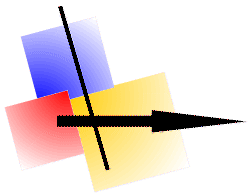
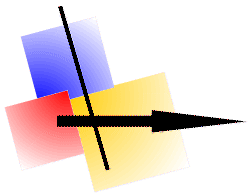

 Options
Options  Open/Close".
Open/Close".
 Functions"
Functions"  file name.)
file name.)
 Functions" a click on a button to come on the next page.
Functions" a click on a button to come on the next page.
 Functions" a supplementary Basic-Script can be enter now.
Functions" a supplementary Basic-Script can be enter now.
 Optionen
Optionen  Basic" abgeschaltet werden.)
Basic" abgeschaltet werden.)
 Functions":
Functions":
 "Select"
"Select"  "Rectangle")
can now with "Ctrl key down" shift or changed in the size.
"Rectangle")
can now with "Ctrl key down" shift or changed in the size.
 Options
Options  Canon/Exif" are taken over.)
Canon/Exif" are taken over.)
 Options
Options  Extra Settings" is selected, the not needed storage is deallocated.
Extra Settings" is selected, the not needed storage is deallocated.
 Options
Options  Intern".
Intern".
 Options
Options  Mail".
Mail".
 Options
Options  Save".
Save".
 Functions" it is now possible
to predict a compression factor
over Save automatically.
Functions" it is now possible
to predict a compression factor
over Save automatically.
 Options
Options  Save",
this value is used, if the image can be printed within the size of side.
Save",
this value is used, if the image can be printed within the size of side.
 Options
Options  Extra
you can now set the number of "Undo / Redo" functions.
Extra
you can now set the number of "Undo / Redo" functions.
 Options
Options  Intern.)
Intern.)
 "Options" is now displayed in the foreground.
"Options" is now displayed in the foreground.
 "SAP®" you can enter the Language Code before the client number.)
"SAP®" you can enter the Language Code before the client number.)
 Functions.)
Functions.)
 Options
Options  Mail / Tool)
Mail / Tool)
 "functions" was not analyzed.
"functions" was not analyzed.